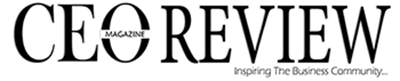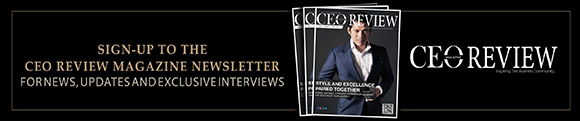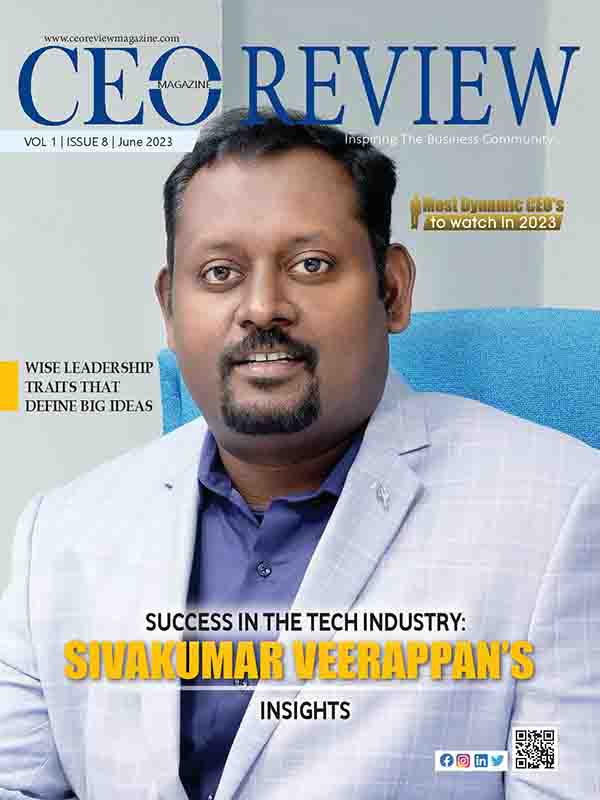WhatsApp is one of the prominent platforms that individuals of all ages are making use of currently. It is freeware, cross-platform, centralized instant messaging and voice-over-IP service owned by the Meta platform. Founded in 2009 by Brian Acton and Jan Koum, former employees of Yahoo. However, the service was acquired by Facebook in 2004 and by approx. US$19.3 billion.
With this platform you can send instant messages, and video messages, make voice calls, and share images, documents and other content. No doubt, this is one of the convenient ways to connect with people across different countries.
However, with all of these features, currently, you must have been looking where WhatsApp has updated itself.
Yes, WhatsApp released a new feature called “Channel” around a week ago. This means it can be seen in the status tab. It can be seen under the name “Updates”. But how to begin with it? If you are looking to learn on How to create a WhatsApp channel, you are at right place.
This attempt has been made available for individuals where they can easily catch their favourite channels of celebrities, sports, entertainment and other categories right from WhatsApp directly. But what’s more?
Reasons why WhatsApp has introduced channels?
It was YouTube that introduced a channel facility where individuals can catch up on different benefits. Likely WhatsApp has also introduced channel to offer a way for people to send and receive information right from businesses, organizations and even other groups.
All of these are done in an organized manner since channels are a great one-way communication tool (where admins can only send messages).
This makes them ideal for sending announcements, updates and other type of information.
- If we explain to you in short then to make it easier for organizations to communicate with members.
- Offer a more organized way to communicate with customers
- To make it easier for people to follow news, entertainment and other updates.
Hence, to undertake all of these benefits you must also know the right way to create a WhatsApp channel.
How to create a WhatsApp Channel?
If you are finding it difficult to create a WhatsApp channel, then there are a few simple steps that an individual has to follow. Once you get them all done in the right manner then you can easily get started to undertake the benefits that come with it.
So, let us help you to determine all the steps.
The first step you need to take is to open your WhatsApp
Now next is to tap on the Updates tab
Once you reach the updates section you will have to tap on the + icon where you can easily create a channel. This can be done both on Android and iOS. Hence, you need to continue to the screen prompts.
Further, you will also get the customize option (where you can add a name, description to your channel and also an icon).
After you have performed this step tap next and select the user you want to add admin.
Once done tap on Create and get started.
Now the next step once you have learned how to create a WhatsApp channel and create one as well, now start adding members.
To do this, there are 3 dots available in the right corner of the screen and then tap “add member”. This can be easily done by adding them either from your contact list or from the given QR code facility.
Once you have added your desired members you can smoothly start sending messages to them. Yet this is also very simple where you have to tap the channel and then the new message button. You can easily send messages, text, images, videos and other files.
Channels are no doubt determined to be one of the great ways to communicate with large groups of people. In addition, they are a good way to organize information and provide targeted messages to different groups of people.
WhatsApp has been in use for a long time but it itself to undergone updates recently. This has made its users undertake many more benefits likely in the form of channels.
Also Read: Top 12 WhatsApp Alternatives You Should Give a Try!
How to use WhatsApp channel with all of its features?
After you have determined How to create a WhatsApp channel, now it’s also your duty to understand how to use its features in the right manner. WhatsApp channel has several features like download, share, react and channel info.
So let us help you to get a brief information about all of them.
- The first one is where the channel window appears like a conversation screen/group chat.
- Second, if you are an admin or creator then you can easily write an update from the message box. Once you have written your message tap on the send message along with the emoji you want to attach.
- In the third case, as a follower, you can react using only 6 emojis.
- Fourth case where you can download or save any image or video to your phone gallery.
- Fifth you can even share your posts outside WhatsApp to the other apps as well.
- Lastly, you can tap on the channel name to see all entire details about the channel. Remember it is an admin who can only edit the details like you do in another group. Further, if you do not want a channel anymore then you can also delete the channel with the respective option available.
Summary
WhatsApp channels are determined to be one of the powerful ways to easily communicate with a large group of people. However, it offers several advantages as compared to traditional methods and individuals like it. As per the report, it has been determined that millions of people are undertaking the benefit of WhatsApp channels since WhatsApp has 100 million monthly active users (as of 2023).
However, the number of people who have created channels will also continue to grow in the coming years. This will happen as more and more people will come to know about the channel and its features more will likely start their communication with the medium.
Hence, if you have not created your channel you can simply learn above on How to create a WhatsApp channel and get started to undertake its features.