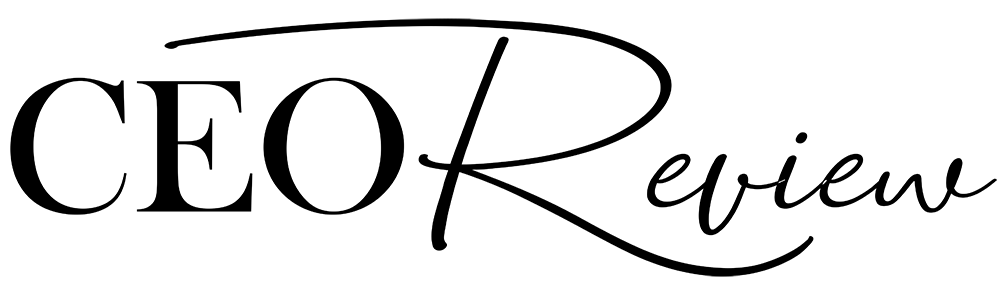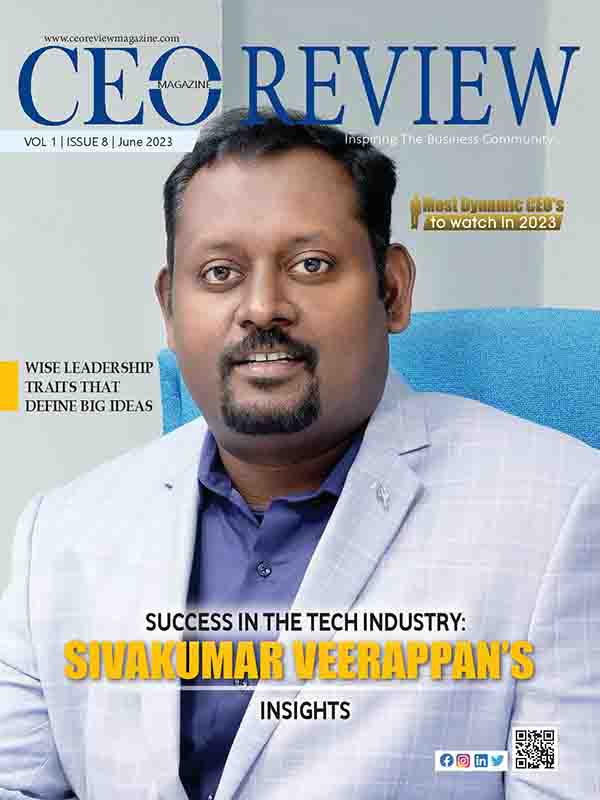How to See Facebook Login History
By accessing your Facebook account’s Settings, you can keep an eye on your login history. Check the locations and devices that have logged in, as well as when they were used – this will let you know if someone is trying to access your account without permission!
Annually, digital criminals devise ways to steal confidential data through unlawful means. Despite the tech giant’s high level of security, recent cyber-attacks induce people to take a second look at their Facebook account safety protocols. One reliable approach for safeguarding your profile is by routinely examining your Facebook login history – and this guide will show you how! Learn how to access and view your logins on both mobile devices as well as desktop browsers here.
1. On Mobile:
Tap the three-line hamburger menu in the top right corner of your Facebook app, then select “Settings & Privacy” followed by “Settings”. Scroll down to the Security section and tap on “Where You’re Logged In” to view current as well as past login locations with date and time stamps. Here you can also see which device was used for each entry.
2. On Desktop:
Go to the Security settings page from the downwards arrow at the top right corner of your screen, located next to web notifications selection menus. Find “Where You’re Logged In” in the left sidebar and you will get a full list of active browser sessions along with their device details and IP addresses. If any suspicious activity is detected, you can instantly click on “End Activity” to log out from that particular session. If you did not recognize a location or device listed in your login history, change your password immediately and use two-factor authentication for additional protection. Keep track of your Facebook login history regularly to safeguard against any potential threats.
To check out your Facebook login history and details, simply use either your phone or the web browser. Here’s how:
Discover the Easy Way to Track Your Facebook Login Activity with Just Your Phone!
Here are the steps to quickly check your activity log using the Facebook mobile app:
1. Open the Facebook app on your mobile device.
2. Tap on the three horizontal lines icon in the bottom-right corner of the screen.
3. Scroll down and tap on “Settings & Privacy”.
4. Tap on “Activity Log” from the list of options.
5. Here, you can view your activity log, which shows your recent Facebook activity, such as posts, comments, and likes.
Top 10 YouTube to Mp3 Converter Online
6. To filter your activity log, you can tap on the “Filters” option at the top of the screen and select the type of activity you want to view.
7. You can also search for specific activities using the search bar at the top of the screen.
8. To delete any activity from your activity log, simply tap on the three dots next to the activity and select “Delete” or “Hide from Timeline”.
9. That’s it! Following these steps will allow you to quickly check your activity log and manage your Facebook activity from your mobile device.
How to View Facebook Login History Using a Web Browser
To view your Facebook login history using a web browser, follow these steps:
1. Open your web browser and go to the Facebook website.
2. Log in to your Facebook account using your email address and password.
3. Click on the down arrow icon in the top-right corner of the screen to open the Facebook menu.
4. From the menu, select “Settings & Privacy” and then select “Settings.”
5. In the left-hand menu, select “Security and Login.”
6. Scroll down to the “Where You’re Logged In” section and click on “See More.”
7. Here, you can view a list of all the devices and browsers that are currently logged in to your Facebook account, as well as the date and time of their last activity.
8. To log out of any device or browser, simply click on the three dots next to it and select “Log Out.”
9. If you want to view your login history from a specific date range, click on the “Filter” option at the top of the page and select the date range you want to view.
That’s it! Following these steps will allow you to view your Facebook login history and manage your account’s security settings from your web browser.