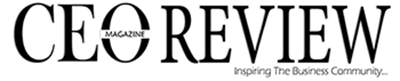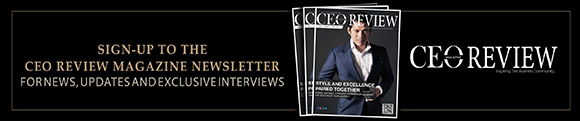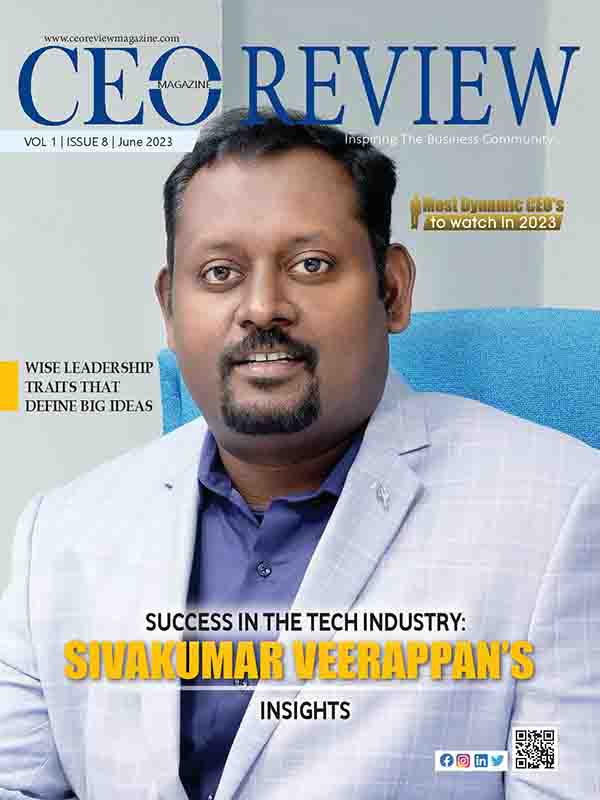Now that you’ve got your Chromecast, are you looking for easy instructions on how to use it? The best way to view your content on a big screen is to connect your Chromecast to your iPhone. With Chromecast, you’ll be able to cast anything on any screen. Chromecast has been simplified to make setup as easy and hassle-free as possible. How to cast chromecast with iPhone?
As we all know, setting up a new device is difficult. Many people encounter a common issue when trying to cast Chromecast with an iPhone. Even though the chromecast operating system is somewhat complicated, with a little bit of understanding and knowledge, you will be able to use it like a pro in no time.
Chromecast is a wireless streaming gadget that connects your computers, iPads, and high-definition monitors. This gadget was created to enable the streaming of video material to a larger screen. Chromecast can connect to multiple devices; it has provided a flexible option so that an entire family may enjoy movies and TV shows on a large screen in high definition. Everything the previous models could accomplish, plus more, is available on the Chromecast with Google TV. You can use it to cast content from Android and iOS apps that are compatible directly with your phone, laptop, or tablet.
In many instances, Chromecast is an effective solution, and I am here to provide an answer to your question about How to use Chromecast with iPhone. You can use Chromecast to screencast, utilizing a simple and sophisticated approach. This essay focuses, in particular, on offering outstanding solutions. One can use several methods with Chromecast to use it with an iPhone, and I will explain those in this blog. This will make it easier for customers like you to quickly comprehend how to connect your Chromecast.
How to Use Chromecast With iPhone Free?
There are numerous paid ways to use Chromecast with iPhone, but there are also free ways to use Chromecast with iPhone. Follow these five simple steps to learn how to use Chromecast with iPhone.
- Using Google Home, cast an iPhone to a Chromecast
Make sure your Chromecast is linked to Google Home before you start. Once you’ve connected your Chromecast to Google Home, look for it on your main screen.
- If necessary, link your app accounts to your Google account in the Google Home app. To set up Hulu casting, select + (Plus) > Videos > Hulu > Link, type your login information and then click Link Account.
- Download it and launch the required app on your phone if you don’t already have it. Link your phone after that and log in using your login and password.
- Note that some apps, like Hulu, let you select your Chromecast before playing a video. Once you’ve decided which movie to watch, tap the cast icon. Find the Cast button by your profile symbol.
- To use, select the Chromecast option from the drop-down menu.
How to Use Chromecast With iPhone
If you want to keep yourself more clear with the above mentioned steps then with the help of this video you can come to know more about the steps of how to use chromecast with iPhone.
how to use chromecast with iPhone YouTube video
Wrapping Up
In this context, we have provided you the steps for How to use chromecast with iPhone? I hope you will understand all the steps and follow-up for using your Chromecast. For more such updates and valuable content, don’t forget to keep yourself updated with CEO Review Magazine daily updated Contents.
FAQs:
Q1: Can I cast content from my iPhone to Chromecast?
One of two third-party apps enables you to cast your iPhone’s screen to a Chromecast TV. You may quickly stream a variety of free Chromecast apps using your wifi network connection. Ensure that you have a reliable internet connection as well.
Q2: Is Chromecast available offline?
No! When utilising Chromecast, it is vital to update the signal because a robust network connection is required.
Q3 Is Chromecast compatible without WiFi?
No, however using Chromecast in Guest mode is the simplest way to stream content without a WiFi connection.